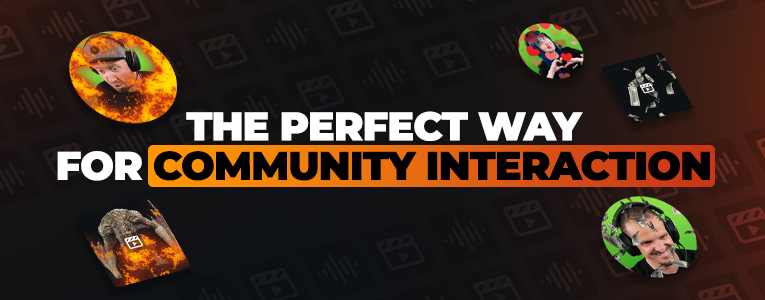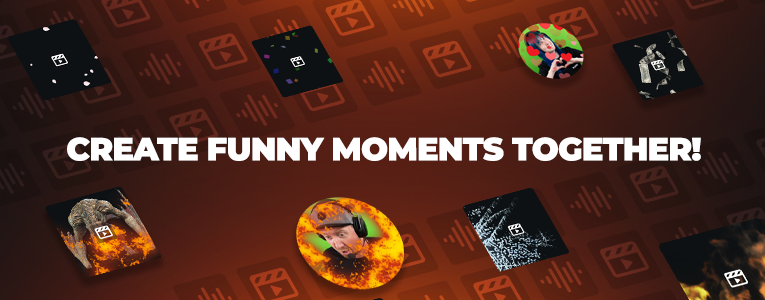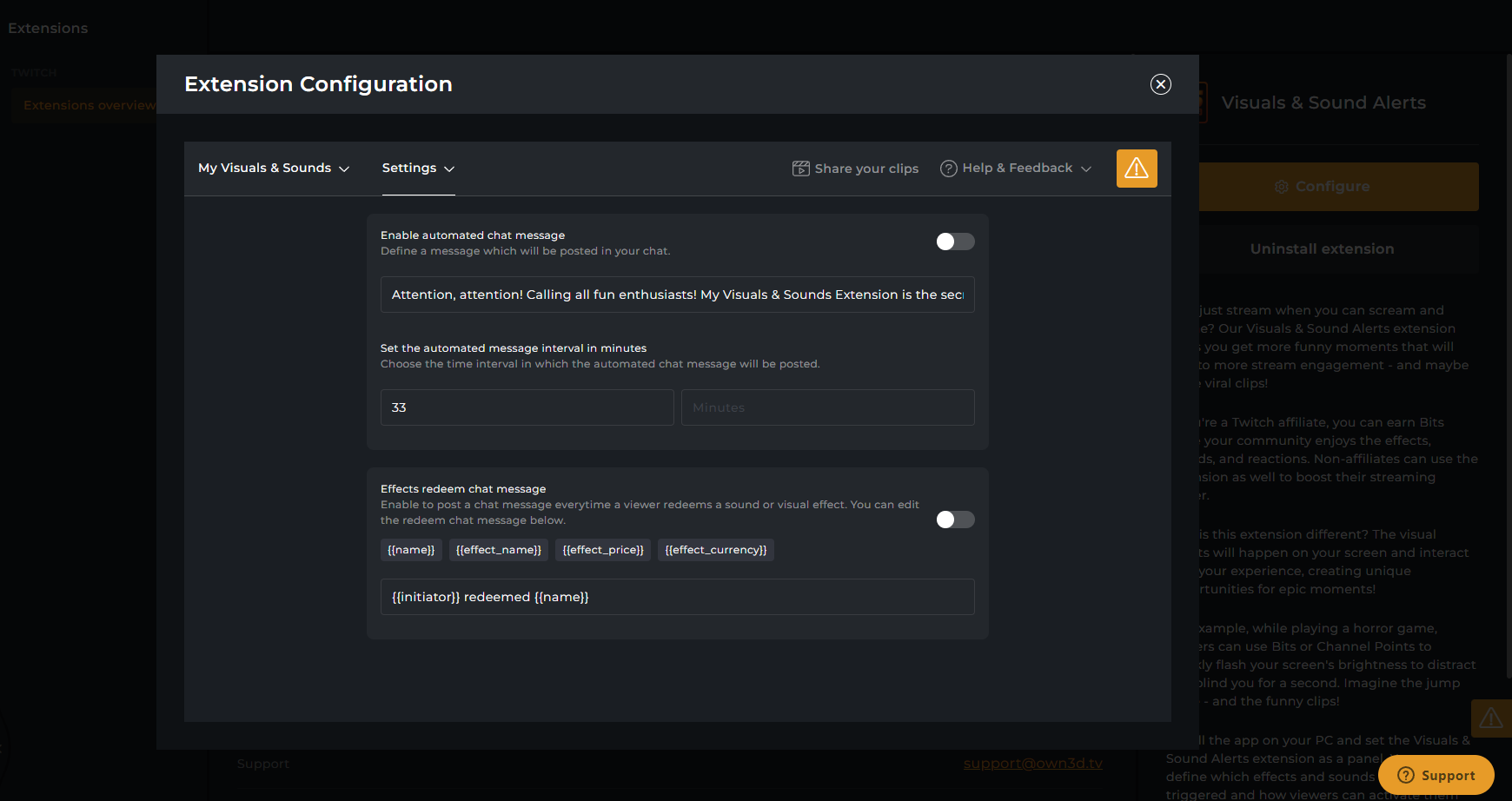Visuals & Sound Alerts is an extension for all Twitch streamers that allows viewers to trigger visual effects and sounds (via browser AND in the Twitch smartphone app). These visuals & sounds are played in the stream and on the streamer's monitor thanks to OWN3D Desktop Overlay.
Let's say you are immersed in a game, and someone sends you a jump scare on the monitor. Your community will be excitedly watching your reaction and want to deliver more such actions to influence your game. The perfect way for community interaction!
With the free Twitch extension Visuals & Sound Alerts, you can ensure that your community will play an essential role in your stream. Thanks to the interaction possibilities of the extension, your community will be involved in your stream. At the same time, you can earn Bits as a Twitch affiliate playfully and amusingly.
Even new streamers can benefit from the interaction possibilities of the Visuals & Sound Alerts extension. This means that you can add good value with this extension to your community even if you're not an Twitch affiliate. So Visuals & Sound Alerts are also a good support for anyone who aspires to become an Twitch affiliate - or simply wants to involve the community more in their stream.
Once your viewers see that their actions affect your stream, they will genuinely get the feeling of being part of your stream. Together, you'll create moments you'll never forget!
So with the ability to actively involve your viewers in the stream, create funny moments, and earn Bits as a Twitch affiliate at the same time, this extension is a must-have for any streamer!
The OWN3D Desktop Overlay app makes the difference. You download the OWN3D Desktop Overlay app and install it on your PC. Once you've enabled visuals & sounds for your community onwww.own3d.pro, added the extension browser sources to your broadcasting tool, and set Visuals & Sound Alerts as a panel or component on Twitch, you're ready to go.
Your viewers will see the extension on Twitch (browser and mobile) and can choose from the many visuals & sounds you have enabled for them. We provide over 350 effects and over 20,000 sounds to choose from right from the start. You can also upload your own sounds.
Your community can trigger the visuals & sounds for free, with Bits or channel points, depending on what you set. As soon as someone from your community triggers visuals & sounds, these effects will be played DIRECTLY on your monitor - not only in your broadcasting tool! But you can still control and use everything on your monitor. The visuals are like a mask over your game without interfering with the controls.
Jump Scares preprogrammed - and therefore viral clips as well
Imagine you're exploring the open world of your favorite game, and suddenly a dragon flies across your screen, briefly setting it ablaze. Or you're fighting a boss, and a stun grenade lands on your monitor just as the boss attacks you. Or you're in the middle of a horror game, the atmosphere is tense, and suddenly a ghost appears on your monitor. Imagine the jump scare - and the funny clips!
Afterward, you can share these clips wherever you want. Who knows, maybe one or two clips will boost your streaming career!
Choose from over 350 visuals and over 20,000 sounds
Decide if triggered by Bits, channel points, or for free
Visual effects appear on your monitor thanks to the app
You can use the full extension for free
First step: Activate on Twitch - Panel or Component



Second step: Install the Alerts & Sounds browser source
Third step: Install the OWN3D Desktop Overlay app




Fourth Step: Integrate optional Visuals browser source into OBS Studio




Fifth step: Setting the visuals & sounds and general settings










Create and manage your profiles
You want to have different profiles with various buttons, Bits, and more ready to go without having to set them up again during the stream? That's possible with the Visuals & Sound Alerts profiles. Create different profiles for different situations and switch from one profile to another with just a few clicks on OWN3D Pro!



Chatbot settings
You also want to display in the chat when something has been redeemed or remind your community that they can influence your stream with Visuals & Sound Alerts? Then, under the "Settings" tab, in "Chatbot settings," you'll find the option to enable automatic chat messages and set up chat messages for redeemed effects.
Alternative audio settings
You can integrate the sound of the Visuals & Sound Alerts extension in your stream in different ways. Since everyone has individual settings regarding the sound, we would like to show you two simpler settings that you can use. If your audio setup is more advanced and you need help,feel free to let us know on Discord!




Frequently asked questions about Visuals & Sound Alerts
What can you do with the Visuals & Sound Alerts extension?
Visuals & Sound Alerts is, to make a long story short, an extension for Twitch that allows viewers to send effects and sounds to your livestream. These can be redeemed with Bits, channel points, or for free. Thanks to a desktop app, you can also see the effects/visuals yourself on screen.
Do I have to use Visuals & Sound Alerts?
If your stream could use more variety and interaction, you can check out and use Visuals & Sound Alerts. The Twitch extension can be used entirely for free!
Is the use of Visuals & Sound Alerts free?
Yes, you can use the Twitch extension entirely for free as a streamer. If you set visuals & sounds with Bits for your viewers, your viewers can use Bits for it - a digital currency on Twitch. Only Twitch affiliates and partners can set Bits.
How does the Visuals & Sound Alerts extension work on Twitch?
The Visuals & Sound Alerts extension allows viewers to trigger sounds and special effects that play on your screen. Viewers can trigger the effects with Bits, channel points or for free. As a streamer, you can add the extension to your panels or display it as a component in your live image.
How to set up Visuals & Sound Alerts?
To use Visuals & Sound Alerts as a streamer, install the desktop app and set up the appropriate browser sources in your broadcasting tool. A detailed guide on how to set up the extension with all details can be found here.
How do I install the Visuals & Sound Alerts extension?
You'll first need to install the desktop app and integrate the browser sources into your broadcasting tool. Next, you must set up the extension as a panel or component in your Twitch channel and specify which effects and sounds can be triggered on www.own3d.pro. You can find a video quick guide here or a detailed guide in our step-by-step tutorial.
Can I use the Visuals & Sound Alerts extension as a non-affiliate?
Yes, even as a non-affiliate, you can use the Visuals & Sound Alerts extension to create more interaction with your community. The extension is free and can be used by any Twitch streamer.
Can I customize the effects and sounds to suit my needs?
Yes, you can set which visuals & sounds can be triggered, upload your own sounds, and set how the visuals & sounds can be triggered by your community (Bits and channel points as a Twitch affiliate, or for free).
How much do I earn as a streamer when viewers trigger the visuals & sounds with Bits?
When your viewers perform and confirm an action that requires Bits within the extension on your channel page, you, as the streamer, earn 80% of a US cent per Bit used. The remaining 20% goes to the developer of the extension. You can find the exact details on the Twitch website.
Is Visuals & Sound Alerts secure?
Yes! The extension is designed to be safe and reliable. But please never share your browser source links with others. If you have accidentally shared your browser source with others, please let us know.
Can I also use the Visuals & Sound Alerts on Facebook, YouTube, Trovo, or other streaming platforms?
No, the Visuals & Sound Alerts extension is only available on Twitch and cannot be used on other streaming platforms.
Do I need the Alert & Sounds browser source in my stream?
If you want to use Visuals & Sound Alerts, you need to integrate the Alerts & Sounds browser source into your stream.
Do I need the Visuals browser source for my stream?
If you stream your entire monitor, you don't need to include the visuals browser source. However, most people stream with game or window capture, which means the visuals on your monitor won't be streamed since you're not streaming your entire monitor, but the game or window. Therefore, anyone not streaming their entire monitor should include the browser source. This way, viewers can also see the visual effects.
Do I need to use the OWN3D desktop overlay app?
You can also include the browser sources without using the OWN3D Desktop Overlay app. Remember: This way, you will only see the visuals via your broadcasting tool. You will get a better experience if the visuals appear on your monitor.
Does the OWN3D Desktop Overlay app work on Mac and Linux?
The OWN3D Desktop Overlay app has been released for Windows and Mac. But we are always developing the app and would like to offer Linux in the future.
Can I upload my own sounds to the extension?
Yes, you can, of course, upload your own sounds!
Where can I find the browser source links?
You can find the browser source links in the onboarding or your general settings.
Can I download the OWN3D Desktop Overlay app later?
You can find the download link to the app in the general settings at any time.
What resolution do I need to set for the alerts?
To ensure the alert has the ideal resolution, set the width to 520 and the height to 290.
What resolution does the Visuals browser source link require?
Depending on what you have set in OBS Studio, you can set the browser source up to 1920x1080.
The Drag and Drop button for the browser source does not work. What can I do?
If the browser source's yellow Drag and Drop button does not work, you can also integrate the link manually in OBS Studio.
I hear my sound twice. What do I need to change?
If you hear your sound twice, make sure that you read through the
<a href="#h-alternative-audio-settings">"Alternative Audio Settings"</a> and pay attention to which settings you need to make. If you still hear the sound twice, please contact our support!
My alert or visual effect is not displayed even though I have the browser sources installed.
If the alerts or the effects are not displayed despite appropriate settings and visible sources, try to clear the cache in the OBS Studio browser source setting. Often this already helps as a restart of the source. Double-click on the browser source to access the source settings. Scroll all the way down, and you will see a button that clears the cache of the source. If you still need help after that, feel free to contact our support!
Is the Visuals & Alerts extension part of OWN3D Pro?
The configuration is within OWN3D pro, but the Visuals & Alerts extension is not part of the PRO subscription. This means that EVERYONE can use the extension for free, no matter if Free User or Pro Subscriber.
Why can't I add Visuals & Sounds to my channel point rewards or set Bits?
Channel points and Bits are Twitch features only available for Twitch affiliates and partners. Once you reach the Twitch affiliate status, you can add Visuals & Sounds as channel point rewards or set Bits. You can also set Visuals & Sounds for free, not requiring Twitch affiliate or Twitch partner.